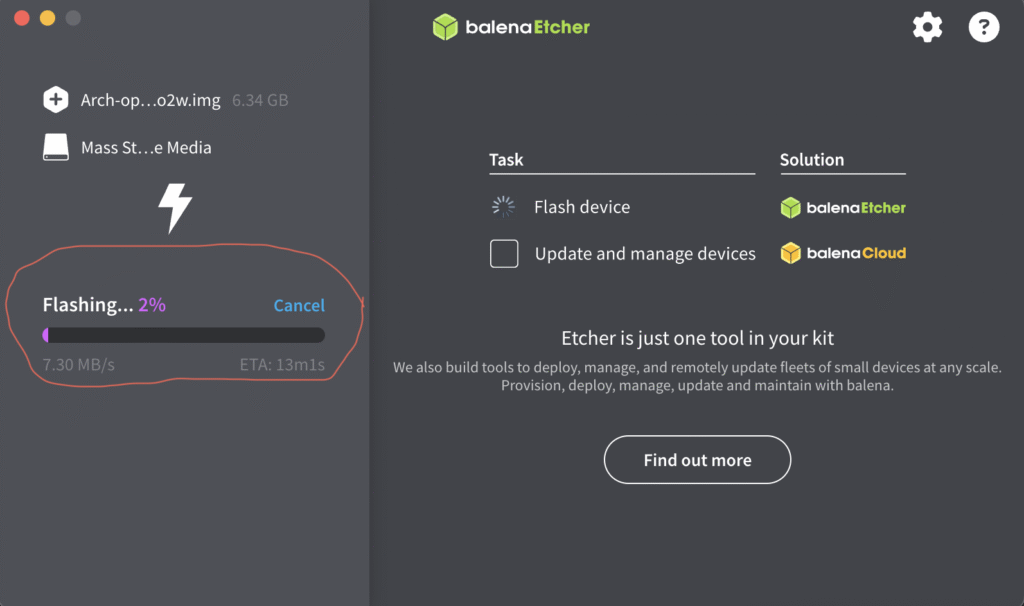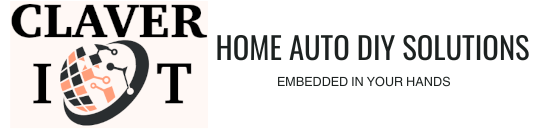Install and use Rapberry Pi Imager
Download the application for your device on the download page HERE
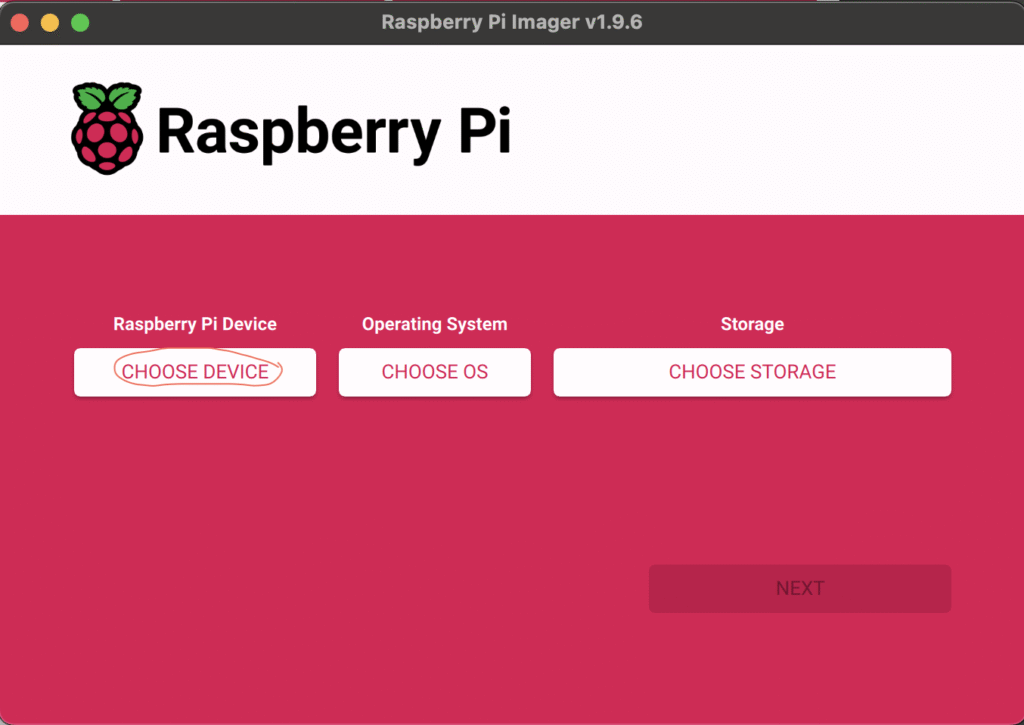
Click on CHOOSE DEVICE to select the type of device you are using for the installation,
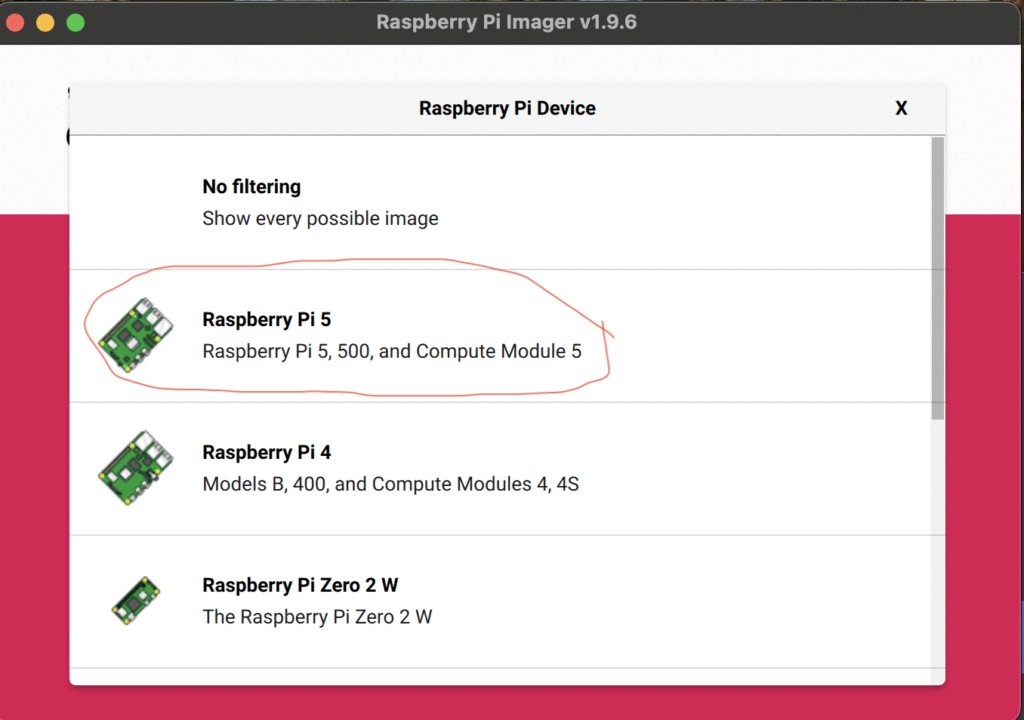
If you are flashing firmware for a non Raspberry Pi device then click the NO FILTERING option.
Next, choose the image you wish to write to the boot able storage,
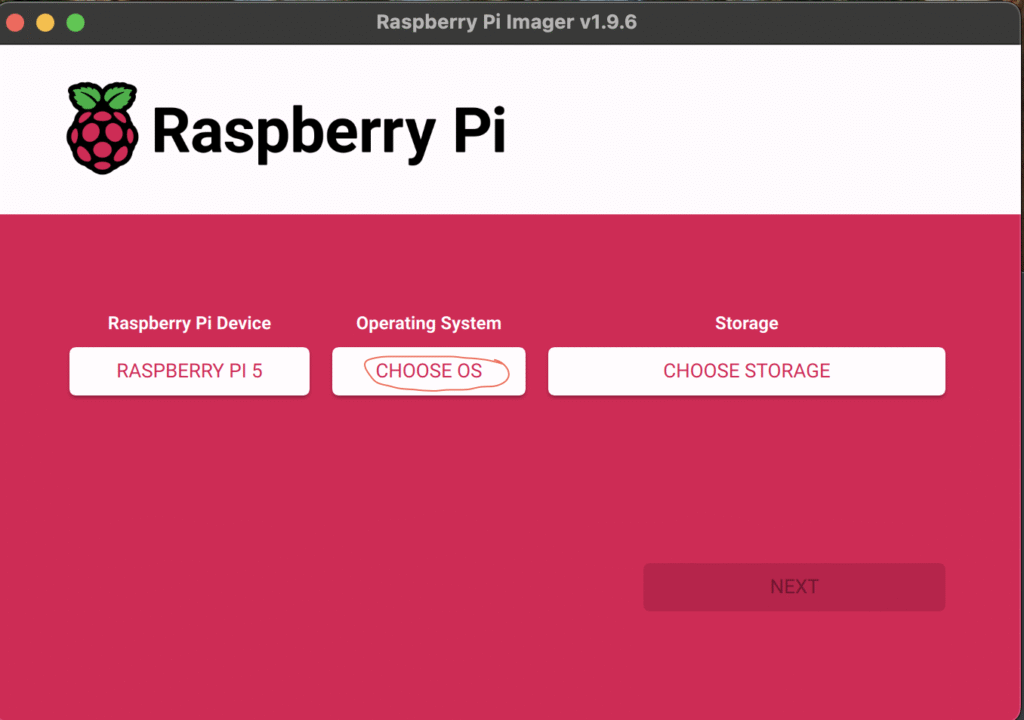
I selected the light/minimal image for my Raspbian OS Installation because I wanted my server to run with as little overhead as possible, meaning I wouldn’t be using a desktop environment and only interact with my server via CLI. If you need to have a GUI and desktop environment to make using the computer more familiar, you can go ahead and install the 64 beat desktop image of Raspbian OS
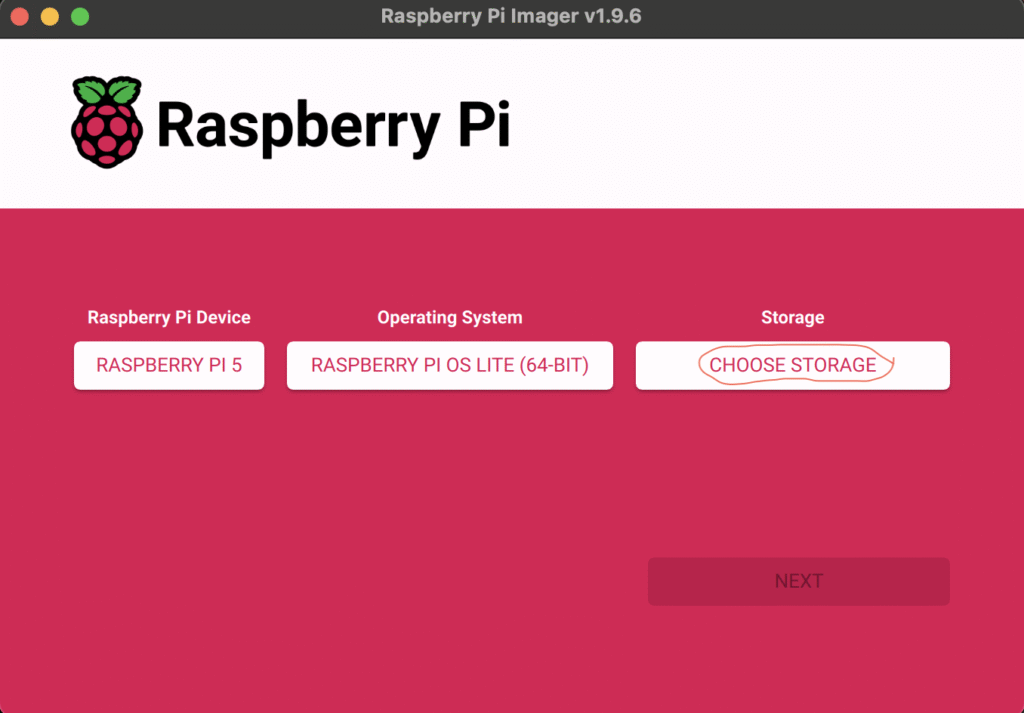
Next we select the boot-able disk where we will be flashing the OS installer into, this could be an SD card, a USB flash drive, a HDD or SSD drive. In the example below, I am installing mine on two on SD card. Go ahead to click on CHOOSE STORAGE and select the external media where you will be flashing the installer into,
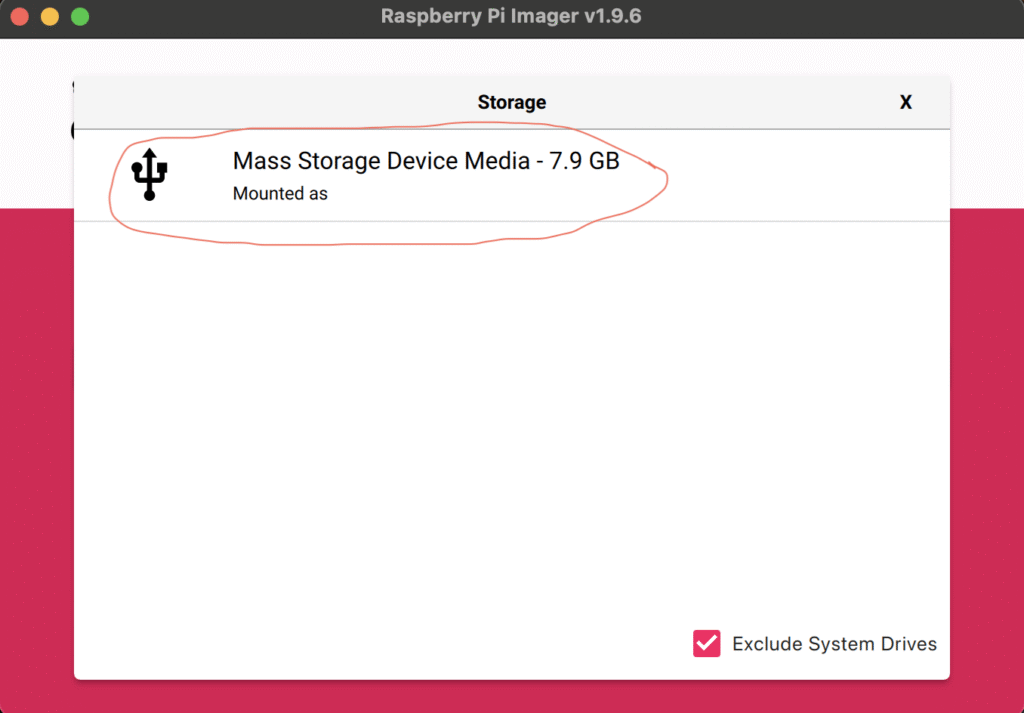
Then click on the OKAY button and maybe the software will request a password before it starts flashing the installer onto the external media you selected. After a few seconds the flashing process will be complete and you can now on the external drive from your computer.
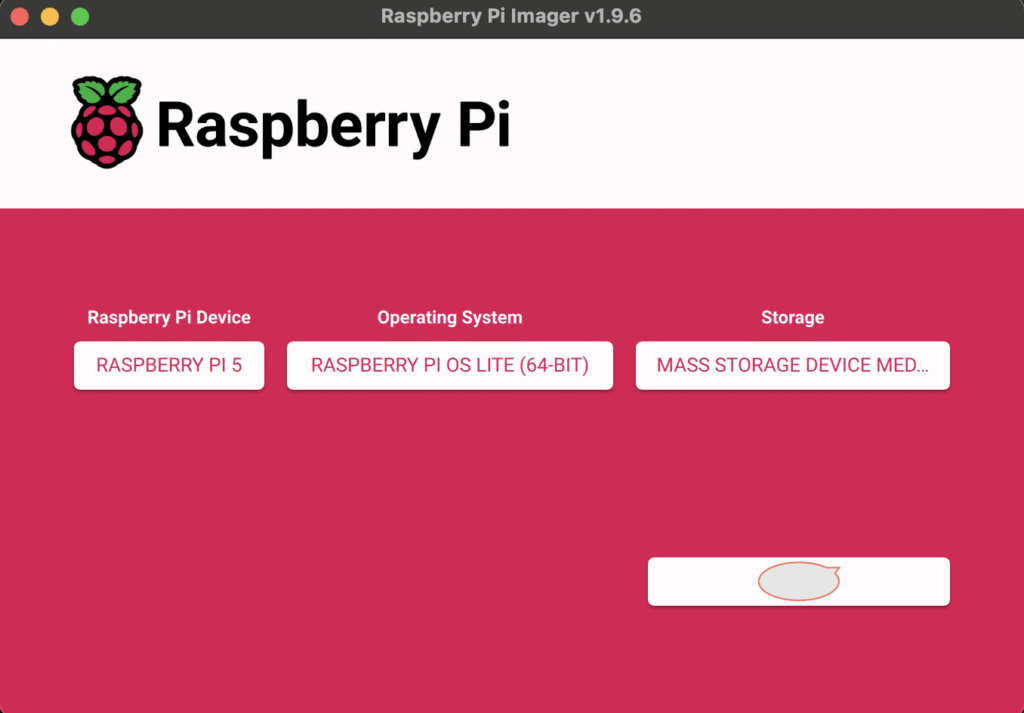
After the flashing process is finished and verified you can then insert the newly written boot-able device into its intended target to install the Operating System into the Machine.
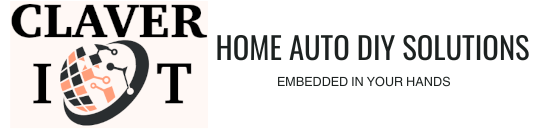
Install and use Balena Etcher
Download the application for your device on the download page HERE
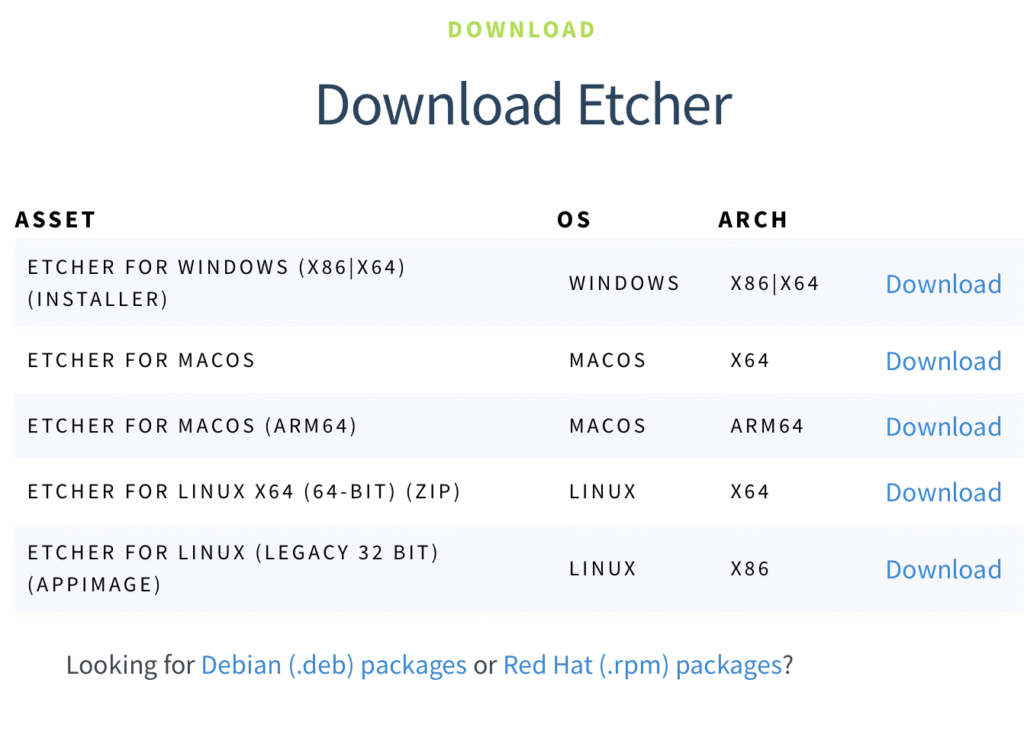
Install the software and run it to begin, You can click FLASH FROM FILE and a window will pop up for you to select the image you want to flash,
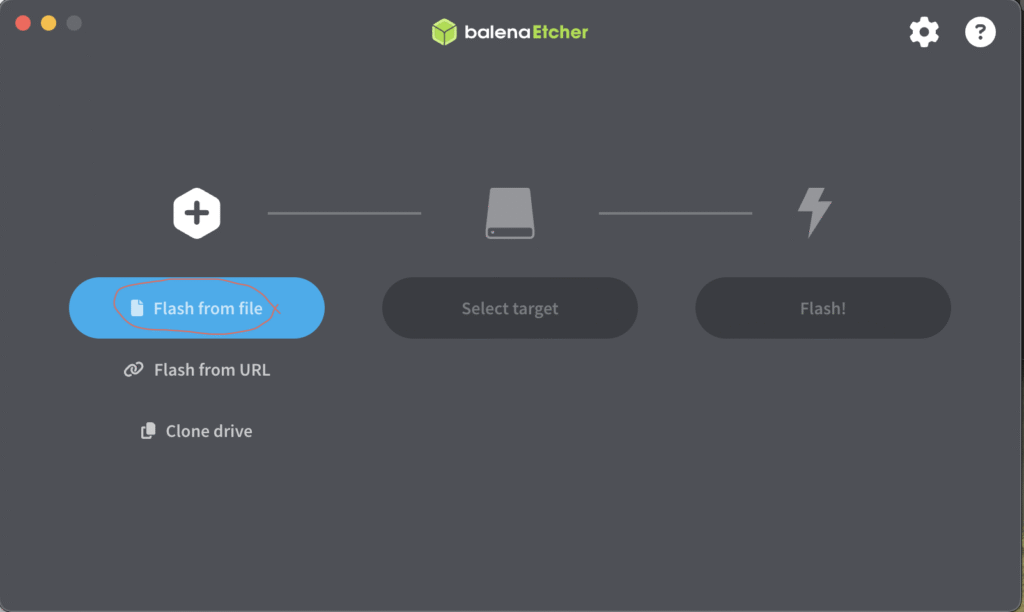
I selected the stock Sunxi ArchLinux Image for Orange Pi Zero 2W in the example below,
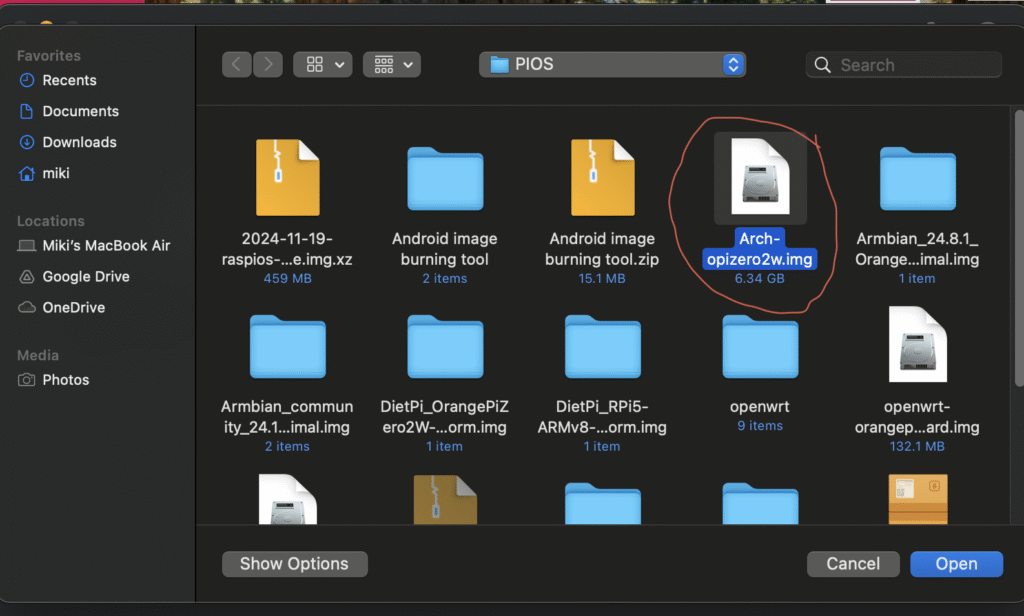
Next we click on the SELECT TARGET button to choose the removable media where we will be installing the OS we wish to flash,
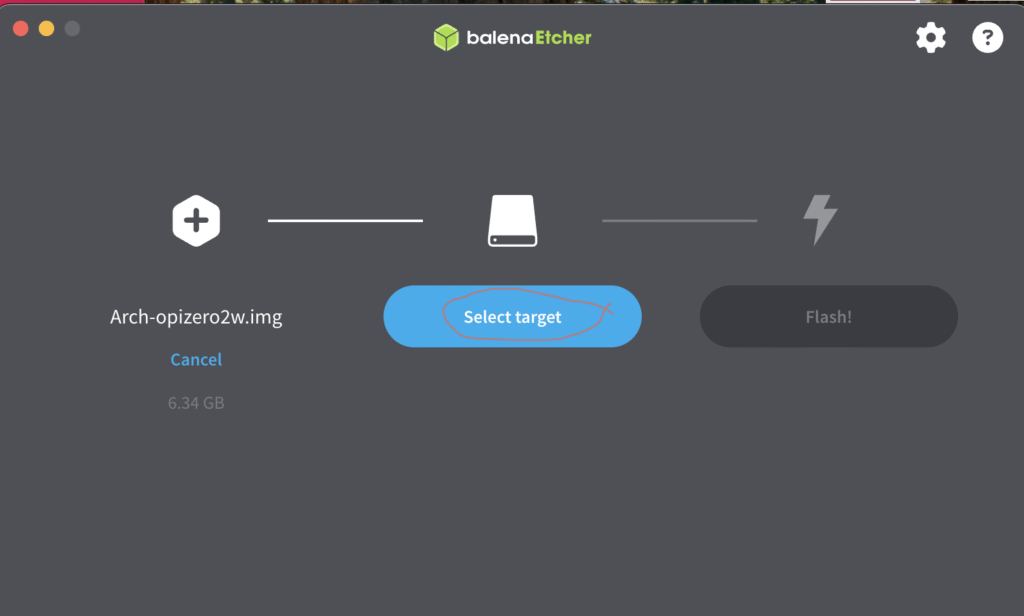
Now we are ready to begin flashing the image to the external media. Click on the FLASH button to begin,
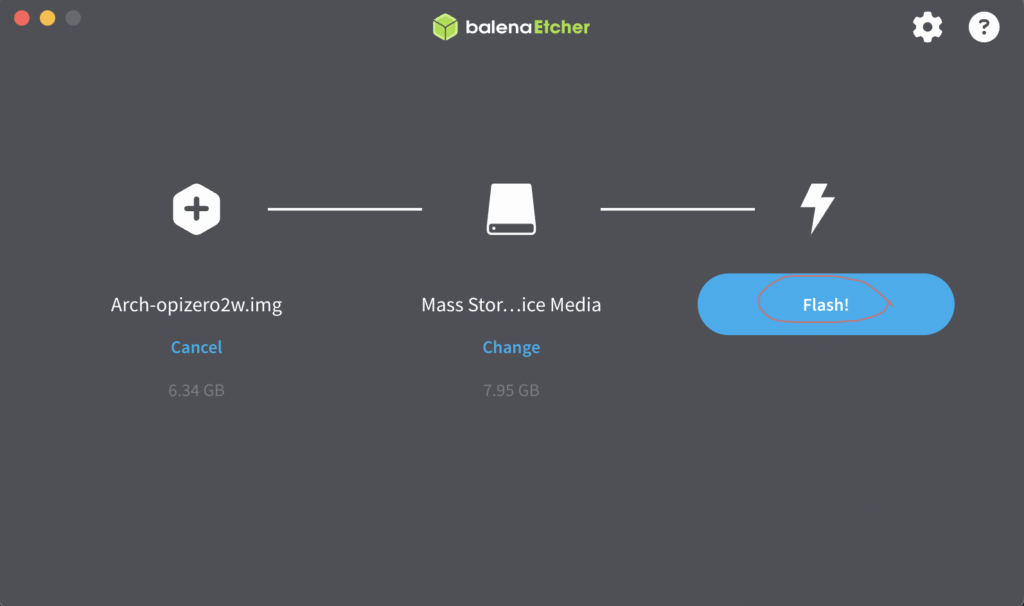
Once the flashing process is complete you can remove the boot-able media and use it as an OS installation method,